Custom Modes
Aincrok allows you to create custom modes to tailor Aincrok's behavior to specific tasks or workflows. Custom modes can be either global (available across all projects) or project-specific (defined within a single project).
Sticky Models for Efficient Workflow
Each mode—including custom ones—features Sticky Models. This means Aincrok automatically remembers and selects the last model you used with a particular mode. This lets you assign different preferred models to different tasks without constant reconfiguration, as Aincrok switches between models when you change modes.
Why Use Custom Modes?
- Specialization: Create modes optimized for specific tasks, like "Documentation Writer," "Test Engineer," or "Refactoring Expert"
- Safety: Restrict a mode's access to sensitive files or commands. For example, a "Review Mode" could be limited to read-only operations
- Experimentation: Safely experiment with different prompts and configurations without affecting other modes
- Team Collaboration: Share custom modes with your team to standardize workflows
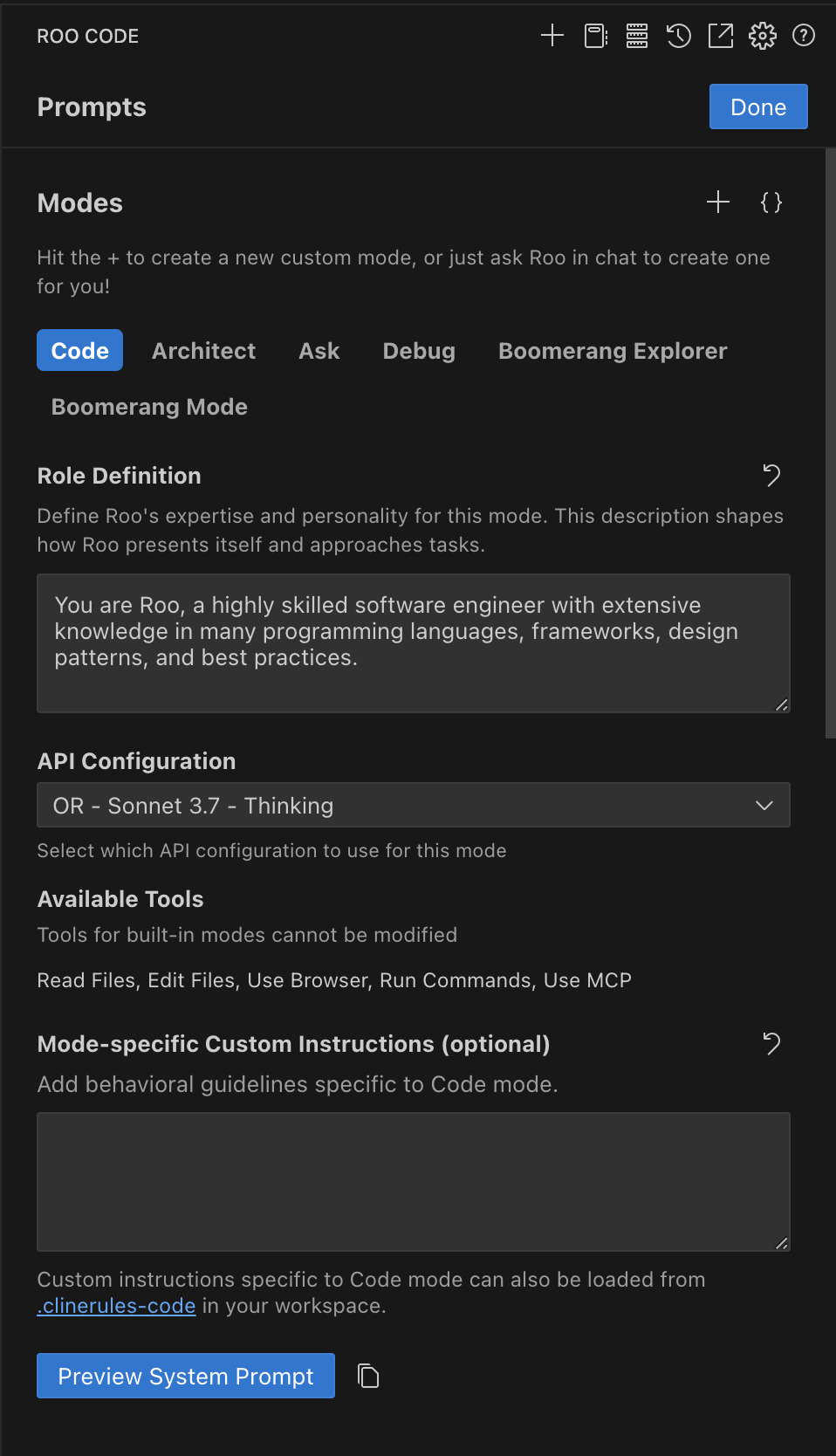
Aincrok's interface for creating and managing custom modes.
What's Included in a Custom Mode?
Custom modes are defined by several key properties. Understanding these concepts will help you tailor Aincrok's behavior effectively.
| UI Field / YAML Property | Conceptual Description |
|---|---|
Slug (slug) | A unique internal identifier for the mode. Used by Aincrok to reference the mode, especially for associating mode-specific instruction files. |
Name (name) | The display name for the mode as it appears in the Aincrok user interface. Should be human-readable and descriptive. |
Description (description) | A short, user-friendly summary of the mode's purpose displayed in the mode selector UI. Keep this concise and focused on what the mode does for the user. |
Role Definition (roleDefinition) | Defines the core identity and expertise of the mode. This text is placed at the beginning of the system prompt and defines Aincrok's personality and behavior when this mode is active. |
Available Tools (groups) | Defines the allowed toolsets and file access permissions for the mode. Corresponds to selecting which general categories of tools the mode can use. |
When to Use (whenToUse) | (Optional) Provides guidance for Aincrok's automated decision-making, particularly for mode selection and task orchestration. Used by the Orchestrator mode for task coordination. |
Custom Instructions (customInstructions) | (Optional) Specific behavioral guidelines or rules for the mode. Added near the end of the system prompt to further refine Aincrok's behavior. |
Import/Export Modes
Easily share, back up, and template your custom modes. This feature lets you export any mode—and its associated rules—into a single, portable YAML file that you can import into any project.
Key Features
- Shareable Setups: Package a mode and its rules into one file to easily share with your team
- Easy Backups: Save your custom mode configurations so you never lose them
- Project Templates: Create standardized mode templates for different types of projects
- Simple Migration: Move modes between your global settings and specific projects effortlessly
- Flexible Slug Changes: Change mode slugs in exported files without manual path editing
How it Works
Exporting a Mode:
- Navigate to the Modes view
- Select the mode you wish to export
- Click the Export Mode button (download icon)
- Choose a location to save the
.yamlfile - Aincrok packages the mode's configuration and any rules into the YAML file
Importing a Mode:
- Click the Import Mode button (upload icon) in the Modes view
- Select the mode's YAML file
- Choose the import level:
- Project: Available only in current workspace (saved to
.aincrokmodesfile) - Global: Available in all projects (saved to global settings)
- Project: Available only in current workspace (saved to
Changing Slugs on Import
When importing modes, you can change the slug in the exported YAML file before importing:
- Export a mode with slug
original-mode - Edit the YAML file and change the slug to
new-mode - Import the file - the import process will automatically update rule file paths to match the new slug
Methods for Creating and Configuring Custom Modes
You can create and configure custom modes in several ways:
1. Ask Aincrok! (Recommended)
You can quickly create a basic custom mode by asking Aincrok to do it for you. For example:
Create a new mode called "Documentation Writer". It should only be able to read files and write Markdown files.
Aincrok will guide you through the process, prompting for necessary information and creating the mode using the preferred YAML format.
2. Using the Prompts Tab
- Open Prompts Tab: Click the icon in the Aincrok top menu bar
- Create New Mode: Click the button to the right of the Modes heading
- Fill in Fields:
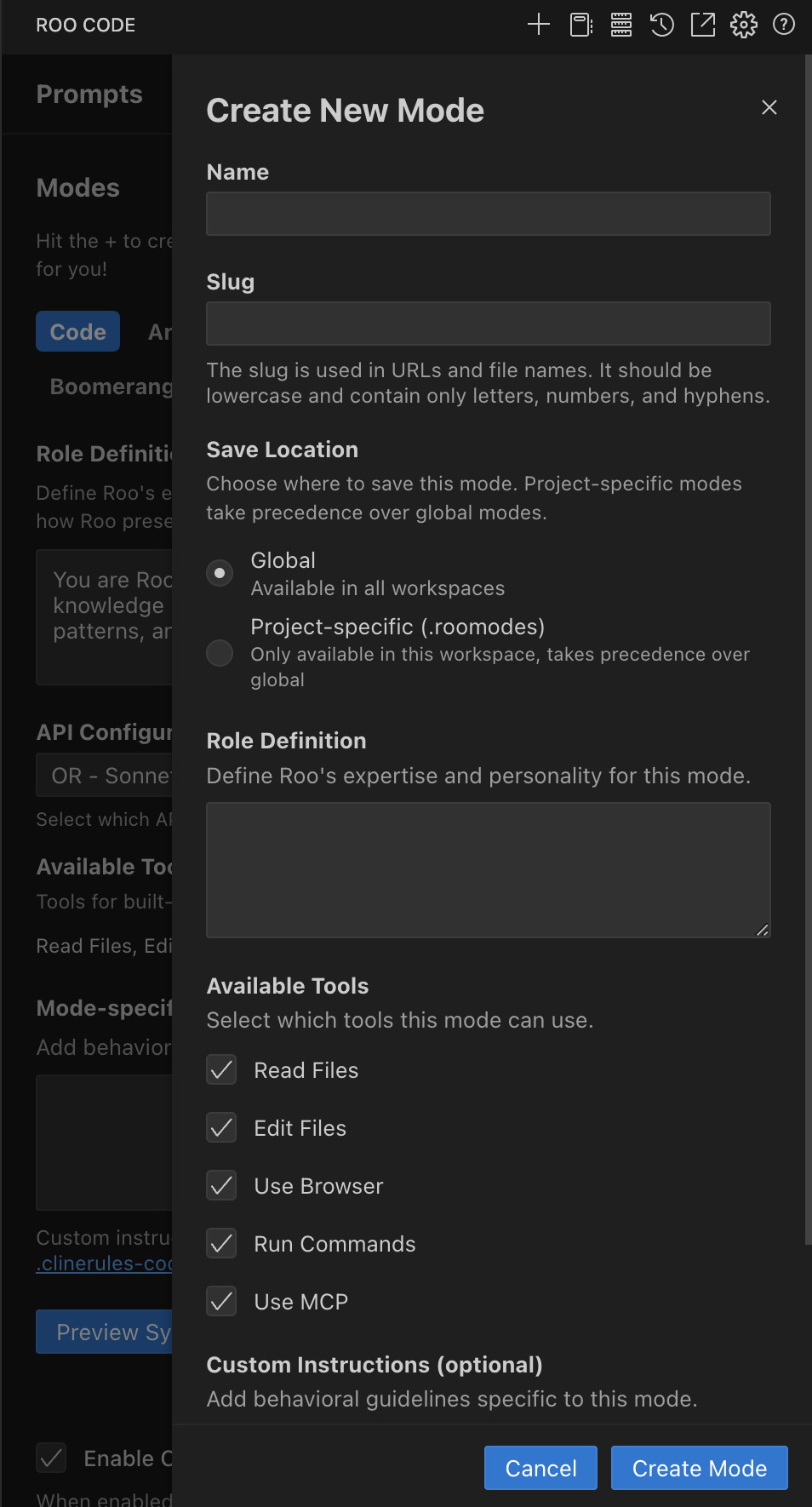
The custom mode creation interface showing fields for name, slug, description, save location, role definition, available tools, custom instructions.
The interface provides fields for Name, Slug, Description, Save Location, Role Definition, When to Use (optional), Available Tools, and Custom Instructions. After filling these, click the "Create Mode" button. Aincrok will save the new mode in YAML format.
3. Manual Configuration (YAML & JSON)
You can directly edit the configuration files to create or modify custom modes. This method offers the most control over all properties. Aincrok now supports both YAML (preferred) and JSON formats.
- Global Modes: Edit the
custom_modes.yaml(preferred) orcustom_modes.jsonfile. Access it via Prompts Tab > (Settings Menu icon next to "Global Prompts") > "Edit Global Modes" - Project Modes: Edit the
.aincrokmodesfile (which can be YAML or JSON) in your project root. Access it via Prompts Tab > (Settings Menu icon next to "Project Prompts") > "Edit Project Modes"
These files define an array/list of custom modes.
YAML Configuration Format (Preferred)
YAML is now the preferred format for defining custom modes due to better readability, comment support, and cleaner multi-line strings.
YAML Example
customModes:
- slug: docs-writer
name: 📝 Documentation Writer
description: A specialized mode for writing and editing technical documentation.
roleDefinition: You are a technical writer specializing in clear documentation.
whenToUse: Use this mode for writing and editing documentation.
customInstructions: Focus on clarity and completeness in documentation.
groups:
- read
- - edit # First element of tuple
- fileRegex: \.(md|mdx)$ # Second element is the options object
description: Markdown files only
- browser
- slug: another-mode
name: Another Mode
# ... other properties
JSON Alternative
{
"customModes": [
{
"slug": "docs-writer",
"name": "📝 Documentation Writer",
"description": "A specialized mode for writing and editing technical documentation.",
"roleDefinition": "You are a technical writer specializing in clear documentation.",
"whenToUse": "Use this mode for writing and editing documentation.",
"customInstructions": "Focus on clarity and completeness in documentation.",
"groups": [
"read",
["edit", { "fileRegex": "\\.(md|mdx)$", "description": "Markdown files only" }],
"browser"
]
}
]
}
YAML/JSON Property Details
slug
- Purpose: A unique identifier for the mode
- Format: Must match the pattern
/^[a-zA-Z0-9-]+$/(only letters, numbers, and hyphens) - Usage: Used internally and in file/directory names for mode-specific rules (e.g.,
.aincrok/rules-{slug}/) - Recommendation: Keep it short and descriptive
YAML Example: slug: docs-writer
JSON Example: "slug": "docs-writer"
name
- Purpose: The display name shown in the Aincrok UI
- Format: Can include spaces and proper capitalization
YAML Example: name: 📝 Documentation Writer
JSON Example: "name": "Documentation Writer"
description
- Purpose: A short, user-friendly summary displayed below the mode name in the mode selector UI
- Format: Keep this concise and focused on what the mode does for the user
- UI Display: This text appears in the redesigned mode selector
YAML Example: description: A specialized mode for writing and editing technical documentation.
JSON Example: "description": "A specialized mode for writing and editing technical documentation."
roleDefinition
- Purpose: Detailed description of the mode's role, expertise, and personality
- Placement: This text is placed at the beginning of the system prompt when the mode is active
YAML Example (multi-line):
roleDefinition: >-
You are a test engineer with expertise in:
- Writing comprehensive test suites
- Test-driven development
JSON Example: "roleDefinition": "You are a technical writer specializing in clear documentation."
groups
- Purpose: Array/list defining which tool groups the mode can access and any file restrictions
- Available Tool Groups:
"read","edit","browser","command","mcp" - Structure:
- Simple string for unrestricted access:
"edit" - Tuple (two-element array) for restricted access:
["edit", { fileRegex: "pattern", description: "optional" }]
- Simple string for unrestricted access:
File Restrictions for "edit" group:
fileRegex: A regular expression string to control which files the mode can edit- In YAML, typically use single backslashes for regex special characters (e.g.,
\.md$) - In JSON, backslashes must be double-escaped (e.g.,
\\.md$) description: An optional string describing the restriction
YAML Example:
groups:
- read
- - edit # First element of tuple
- fileRegex: \.(js|ts)$ # Second element is the options object
description: JS/TS files only
- command
JSON Example:
"groups": [
"read",
["edit", { "fileRegex": "\\.(js|ts)$", "description": "JS/TS files only" }],
"command"
]
whenToUse (Optional)
- Purpose: Provides guidance for Aincrok's automated decision-making, particularly for mode selection and task orchestration
- Format: A string describing ideal scenarios or task types for this mode
- Usage: Used by Aincrok for automated decisions and not displayed in the mode selector UI
YAML Example: whenToUse: This mode is best for refactoring Python code.
JSON Example: "whenToUse": "This mode is best for refactoring Python code."
customInstructions (Optional)
- Purpose: A string containing additional behavioral guidelines for the mode
- Placement: This text is added near the end of the system prompt
YAML Example (multi-line):
customInstructions: |-
When writing tests:
- Use describe/it blocks
- Include meaningful descriptions
JSON Example: "customInstructions": "Focus on explaining concepts and providing examples."
Benefits of YAML Format
YAML is now the preferred format for defining custom modes due to several advantages:
- Readability: YAML's indentation-based structure is easier for humans to read and understand
- Comments: YAML allows for comments (lines starting with
#), making it possible to annotate your mode definitions - Multi-line Strings: YAML provides cleaner syntax for multi-line strings using
|(literal block) or>(folded block) - Less Punctuation: YAML generally requires less punctuation compared to JSON, reducing syntax errors
- Editor Support: Most modern code editors provide excellent syntax highlighting and validation for YAML files
While JSON is still fully supported, new modes created via the UI or by asking Aincrok will default to YAML.
Migration to YAML Format
Global Modes
Automatic migration from custom_modes.json to custom_modes.yaml happens when:
- Aincrok starts up
- A
custom_modes.jsonfile exists - No
custom_modes.yamlfile exists yet
The migration process preserves the original JSON file for rollback purposes.
Project Modes (.aincrokmodes)
- No automatic startup migration occurs for project-specific files
- Aincrok can read
.aincrokmodesfiles in either YAML or JSON format - When editing through the UI, JSON files will be converted to YAML format
- For manual conversion, you can ask Aincrok to help reformat configurations
Mode-Specific Instructions via Files/Directories
You can provide instructions for custom modes using dedicated files or directories within your workspace, allowing for better organization and version control.
Preferred Method: Directory (.aincrok/rules-{mode-slug}/)
.
├── .aincrok/
│ └── rules-docs-writer/ # Example for mode slug "docs-writer"
│ ├── 01-style-guide.md
│ └── 02-formatting.txt
└── ... (other project files)
Fallback Method: Single File (.aincrokrules-{mode-slug})
.
├── .aincrokrules-docs-writer # Example for mode slug "docs-writer"
└── ... (other project files)
Rules Directory Scope:
- Global modes: Rules are stored in
~/.aincrok/rules-{slug}/ - Project modes: Rules are stored in
{workspace}/.aincrok/rules-{slug}/
The directory method takes precedence if it exists and contains files. Files within the directory are read recursively and appended in alphabetical order.
Configuration Precedence
Mode configurations are applied in this order:
- Project-level mode configurations (from
.aincrokmodes- YAML or JSON) - Global mode configurations (from
custom_modes.yaml, thencustom_modes.jsonif YAML not found) - Default mode configurations
Important: When modes with the same slug exist in both .aincrokmodes and global settings, the .aincrokmodes version completely overrides the global one for ALL properties.
Overriding Default Modes
You can override Aincrok's built-in modes (like 💻 Code, 🪲 Debug, ❓ Ask, 🏗️ Architect, 🪃 Orchestrator) by creating a custom mode with the same slug.
Global Override Example
customModes:
- slug: code # Matches the default 'code' mode slug
name: 💻 Code (Global Override)
roleDefinition: You are a software engineer with global-specific constraints.
whenToUse: This globally overridden code mode is for JS/TS tasks.
customInstructions: Focus on project-specific JS/TS development.
groups:
- read
- - edit
- fileRegex: \.(js|ts)$
description: JS/TS files only
Project-Specific Override Example
customModes:
- slug: code # Matches the default 'code' mode slug
name: 💻 Code (Project-Specific)
roleDefinition: You are a software engineer with project-specific constraints for this project.
whenToUse: This project-specific code mode is for Python tasks within this project.
customInstructions: Adhere to PEP8 and use type hints.
groups:
- read
- - edit
- fileRegex: \.py$
description: Python files only
- command
Understanding Regex in Custom Modes
Regular expressions (fileRegex) offer fine-grained control over file editing permissions.
Let Aincrok Build Your Regex Patterns
Instead of writing complex regex manually, ask Aincrok:
Create a regex pattern that matches JavaScript files but excludes test files
Aincrok will generate the pattern. Remember to adapt it for YAML (usually single backslashes) or JSON (double backslashes).
Important Rules for fileRegex
- Escaping in JSON: In JSON strings, backslashes (
\) must be double-escaped (e.g.,\\.md$) - Escaping in YAML: In unquoted or single-quoted YAML strings, a single backslash is usually sufficient for regex special characters (e.g.,
\.md$) - Path Matching: Patterns match against the full relative file path from your workspace root
- Case Sensitivity: Regex patterns are case-sensitive by default
- Validation: Invalid regex patterns are rejected with an "Invalid regular expression pattern" error message
Common Pattern Examples
| Pattern (YAML-like) | JSON fileRegex Value | Matches | Doesn't Match |
|---|---|---|---|
\.md$ | "\\.md$" | readme.md, docs/guide.md | script.js, readme.md.bak |
^src/.* | "^src/.*" | src/app.js, src/components/button.tsx | lib/utils.js, test/src/mock.js |
\.(css|scss)$ | "\\.(css|scss)$" | styles.css, theme.scss | styles.less, styles.css.map |
docs/.*\.md$ | "docs/.*\\.md$" | docs/guide.md, docs/api/reference.md | guide.md, src/docs/notes.md |
^(?!.*(test|spec))\.(js|ts)$ | "^(?!.*(test|spec))\\.(js|ts)$" | app.js, utils.ts | app.test.js, utils.spec.js |
Key Regex Building Blocks
\.: Matches a literal dot (YAML:\., JSON:\\.)$: Matches the end of the string^: Matches the beginning of the string.*: Matches any character (except newline) zero or more times(a|b): Matches either "a" or "b"(?!...): Negative lookahead
Error Handling
When a mode attempts to edit a file that doesn't match its fileRegex pattern, you'll see a FileRestrictionError that includes:
- The mode name
- The allowed file pattern
- The description (if provided)
- The attempted file path
- The tool that was blocked
Example Configurations
Basic Documentation Writer (YAML)
customModes:
- slug: docs-writer
name: 📝 Documentation Writer
description: Specialized for writing and editing technical documentation
roleDefinition: You are a technical writer specializing in clear documentation
groups:
- read
- - edit
- fileRegex: \.md$
description: Markdown files only
customInstructions: Focus on clear explanations and examples
Test Engineer with File Restrictions (YAML)
customModes:
- slug: test-engineer
name: 🧪 Test Engineer
description: Focused on writing and maintaining test suites
roleDefinition: You are a test engineer focused on code quality
whenToUse: Use for writing tests, debugging test failures, and improving test coverage
groups:
- read
- - edit
- fileRegex: \.(test|spec)\.(js|ts)$
description: Test files only
- command
Security Review Mode (YAML)
customModes:
- slug: security-review
name: 🔒 Security Reviewer
description: Read-only security analysis and vulnerability assessment
roleDefinition: You are a security specialist reviewing code for vulnerabilities
whenToUse: Use for security reviews and vulnerability assessments
customInstructions: |-
Focus on:
- Input validation issues
- Authentication and authorization flaws
- Data exposure risks
- Injection vulnerabilities
groups:
- read
- browser
Troubleshooting
Common Issues
- Mode not appearing: After creating or importing a mode, you may need to reload the VS Code window
- Invalid regex patterns: Test your patterns using online regex testers before applying them
- Precedence confusion: Remember that project modes completely override global modes with the same slug
- YAML syntax errors: Use proper indentation (spaces, not tabs) and validate your YAML
Tips for Working with YAML
- Indentation is Key: YAML uses indentation (spaces, not tabs) to define structure
- Colons for Key-Value Pairs: Keys must be followed by a colon and a space (e.g.,
slug: my-mode) - Hyphens for List Items: List items start with a hyphen and a space (e.g.,
- read) - Validate Your YAML: Use online YAML validators or your editor's built-in validation
Community Gallery
Ready to explore more? Check out the Show and Tell to discover and share custom modes created by the community!